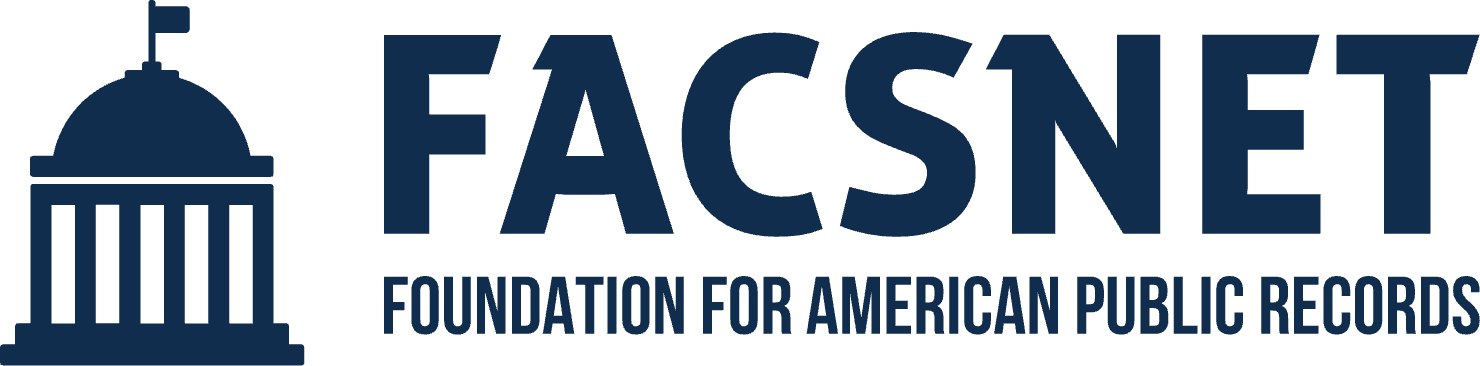What are computer threats and why should you care?
In our digital age, just as in the physical world, there are entities that mean us harm. These entities in the virtual realm are known as computer threats. At the simplest level, they are programs designed to sneak into our computers, smartphones, and tablets and cause some form of mischief. This could be anything from making our devices behave oddly, stealing our private information, or even blocking access to our beloved photos and memories until we pay a ransom.
Think about it: if you wouldn’t leave the door of your house wide open for anyone to walk in, then why would you leave your digital “home” – your personal devices – unprotected? Ignoring computer threats could lead to stolen identity, lost personal memories, and in some cases, financial loss. Hence, it’s crucial to be aware and be prepared.

What Are Viruses, worms, and Trojans
The world of computers and the internet, while offering endless possibilities, also has its dangers. But by understanding these threats in relatable terms, you’re taking the first step to protect yourself and your digital “home.”
Computer Viruses
What is a computer virus in simple terms?
Imagine you catch a cold and start sneezing. If you’re around others, they might catch that cold too. A computer virus works similarly. It’s a piece of harmful code that, when activated, can copy itself and spread to other programs or files on the same computer or even to other computers.
How would you know if you’ve caught one?
Just like you’d know you have a cold if you started sneezing or feeling tired, there are signs your computer might show. It may become unusually slow, display unexpected messages or ads, crash unexpectedly, or you might notice files suddenly missing or changed.
How do they sneak into our computers?
Computer viruses often hitch a ride with something you download from the internet, whether it’s a document, music, or software. They can also come from email attachments or links in messages that trick you into clicking them.
Simple ways to dodge them.
- Be cautious about what you download and from where.
- Don’t open email attachments or links from unknown senders.
- Use a good antivirus program and keep it updated.
- Regularly backup important files so you can restore them if needed.
Worms
What’s a computer worm and how’s it different from a virus?
Imagine worms in a garden. They spread and multiply on their own without any external help. Similarly, computer worms are standalone programs that spread across networks without needing to attach to a file (unlike viruses).
Real-world examples of the damage worms can do.
Remember when your friend mentioned their computer suddenly crashed, or a company’s services went offline affecting tons of people? Such disruptions can be caused by worms. One famous worm called “WannaCry” locked up computers around the world in 2017, demanding money to unlock them.
Easy steps to keep them away.
- Avoid downloading or opening files from suspicious sources.
- Regularly update all your software, including your operating system.
- Use firewalls to block unauthorized access to your computer.
- Invest in a reliable antivirus and antimalware program.
Trojans
Unpacking the term: why it’s called a ‘Trojan’.
Remember the ancient story of the Trojan Horse? A seemingly harmless wooden horse contained hidden soldiers. Similarly, Trojans look harmless or useful but have a nasty surprise hidden inside.
How Trojans trick us.
Trojans often disguise themselves as legitimate software or are included in legitimate software that’s been tampered with. They might seem like a fun game, a useful app, or an enticing download, but once opened, they reveal their true intentions, such as stealing data or taking control of your device.
Basic steps to steer clear of them.
- Only download software and apps from trusted sources or official app stores.
- Be wary of free software offers or too-good-to-be-true deals.
- Always keep your software and operating system updated.
- Use a dependable antivirus program and scan your computer regularly.

Internet Security Statistics
- Over 300,000 new malware samples are detected every day.
- Cybercrime damages were predicted to cost $6 trillion annually.
- The average cost of a data breach for companies worldwide is $4.45 million.
Phishing and Emails:
- Phishing attacks account for more than 80% of reported security incidents.
- About 3 billion phishing emails are sent out worldwide every day.
- 1 in every 3,722 emails in the U.S. is a phishing attempt.
Ransomware:
- A ransomware attack occurs every 11 seconds.
Passwords:
- 81% of data breaches involve weak, default, or stolen passwords.
- The average person has 70-80 passwords.
- “123456” and “password” are still among the most commonly used passwords.
Business and Enterprises:
- Small businesses are targeted by 43% of cyberattacks.
- Only about 38% of global organizations claim they’re prepared to handle a sophisticated cyberattack.
Mobile Threats:
- Mobile malware attacks increased by over 50% from 2019 to 2020.
- About 24,000 malicious mobile apps are blocked every day.
IoT (Internet of Things):
- It’s estimated that by 2025, there will be 75 billion IoT devices worldwide.
- IoT devices experience an average of 5,200 attacks per month.
Cloud Security:
- 90% of companies are on the cloud, but only 67% have security policies in place.
- Misconfigured cloud settings caused roughly 200 breaches between 2018 and 2020, exposing over 30 billion records.
Ways Our Computers Get “Sick”
Suspicious emails and the danger of clicking everything.
We’ve all received those emails that seem too good to be true or come from an unknown sender with an urgent message. These are like the strangers offering candy—tempting but potentially dangerous. By clicking on links or downloading attachments in such emails, you’re inviting potential threats into your computer. It’s like touching a germ-covered surface and then touching your face; the infection finds an easy way in.
Tips:
- Avoid opening emails from unfamiliar senders.
- Never click on links or download attachments unless you’re sure of the sender’s legitimacy.
“Free” downloads that aren’t really free.
Everyone loves a freebie, right? But in the digital world, “free” doesn’t always mean without cost. Sometimes, those free games, apps, or songs come with hidden malware that can infect your computer. It’s a bit like biting into a shiny apple and finding a worm.
Tips:
- Always download software or media from reputable sources.
- Be wary if something is free but typically has a cost elsewhere.
Why plugging in someone else’s USB might be risky.
Let’s equate a USB to a personal water bottle. Would you drink from someone else’s bottle? Probably not, because you can’t be sure where it’s been. Plugging in someone else’s USB is similar; it might contain malware that can transfer onto your computer.
Tips:
- Only use USBs from sources you trust.
- Scan a USB for viruses using antivirus software before opening any files.
Clickable ads that spell trouble.
Ever seen those flashy ads that promise you’ve won a prize or that tease with a piece of sensational news? Clicking on them might seem harmless, but some of these ads are set up to download harmful software to your computer. It’s like being lured into a trap by a shiny object.
Tips:
- Stay away from ads that seem overly sensational or too good to be true.
- Use an ad-blocker to minimize the risk of encountering malicious ads.
Why updating our computer is like getting a flu shot?
You know how we get flu shots to protect against the flu? Computer updates work the same way. Developers constantly find and fix “weak spots” in software where viruses or malware might get in. By updating, you’re giving your computer its best defense against getting “sick.”
Tips:
- Regularly check for updates on your computer and software.
- Don’t delay or ignore update notifications; they’re there for your protection.

Building a Digital “Immune System”
Why updates are like vitamins for our computers.
Just as we take vitamins to boost our health and ward off illnesses, computer updates serve a similar function. They provide essential “nutrients” in the form of code patches and improvements to strengthen the system against known vulnerabilities. Without these updates, our computers can be deficient in their defense against the newest threats. By regularly updating, we ensure our digital devices are well-nourished and fortified.
Tips:
- Set your computer to auto-update so you don’t miss essential “vitamin doses.”
- Stay informed about major updates from the software you commonly use.
Friendly guard dogs: introducing antivirus software.
If you think of your computer as your digital home, then antivirus software is like a trusty guard dog, always vigilant. It sniffs out potential threats, barks warnings when something seems amiss, and even chases away intruders. By investing in a good antivirus program, you’re ensuring you have a loyal defender by your side.
Tips:
- Research and choose a reputable antivirus program.
- Regularly update and run scans to ensure everything’s in order.
The power of good browsing habits.
Internet is a vast city, with both good neighborhoods and shady corners. Your browsing habits determine where you walk. By visiting reputable sites, avoiding questionable ones, and not clicking on suspicious links, you’re taking a safe path. Good browsing habits are akin to street smarts for the digital age.
Tips:
- Bookmark trusted sites to ensure you’re visiting genuine pages.
- If a site asks for unnecessary personal details or feels off, trust your instincts and leave.
Passwords: the keys to our digital homes.
In the real world, we use keys to protect our homes. In the digital realm, passwords serve this purpose. Just as you wouldn’t use a flimsy lock on your front door, it’s essential to have strong, unique passwords for your online accounts. They ensure only you have access, keeping intruders at bay.
Tips:
- Use a mix of letters, numbers, and symbols in your passwords.
- Consider using a password manager to help keep track and generate robust passwords.
- Change passwords regularly and avoid using the same password for multiple accounts.
The magic of “backing up”: digital copies save the day.
Imagine if you could have a duplicate of all your cherished possessions stored safely away. That’s what backing up does for your digital files. Whether it’s photos, important documents, or work projects, backups ensure that even if something goes wrong—like a computer crash or malware attack—you still have a saved copy.
Tips:
- Make a regular schedule to back up your data.
- Use both cloud storage and physical storage like external hard drives for maximum safety.
- Ensure your backups are secure, encrypted, and password-protected.

What If My Computer Gets “Sick”?
Signs that your computer might be feeling unwell.
Just as fever or coughing are symptoms in humans, computers too have telltale signs of illness:
- Slowed performance: Tasks take longer, or programs hang frequently.
- Unusual pop-ups or redirected web pages: If you find yourself bombarded with ads or taken to sites you didn’t intend to visit, it’s a red flag.
- Files missing or changed: Important documents disappearing or seeing unfamiliar files are symptoms.
- Strange behavior: If applications start or close without your command, it may be a sign of an infection.
First aid for a troubled computer.
In moments of digital distress:
- Disconnect: Temporarily get off the internet to prevent potential malware from sending out sensitive data.
- Scan: Use your antivirus software to conduct a thorough scan.
- Avoid unknown files: Don’t download or click on anything unfamiliar.
- Backup and Restore: If you’ve recently backed up your data, consider restoring your system.
When to call for help: seeking tech-savvy friends or professionals.
Not all ailments are DIY fixes:
- Ask knowledgeable friends: Sometimes a tech-savvy buddy can provide a quick solution.
- Professional help: If the problem persists, consider visiting a computer repair shop or calling in IT experts.
- Value your privacy: Regardless of who assists, ensure they respect and protect your personal information.
Getting our digital life back on track.
Once the crisis is averted:
- Password overhaul: Update all passwords as a general safety measure.
- Update everything: Ensure all software is patched and up-to-date.
- Review and enhance security: Reflect on the breach and consider installing more robust protection tools.
Telling others about the “illness” so they can stay safe.
Sharing is caring, but not in the case of computer viruses!
- Notify your contacts: Especially if you suspect that malware accessed your contact list or emails.
- Share your story: Without giving personal specifics, let others know of potential threats.
- Stay vigilant: Regularly remind friends and family about the importance of digital hygiene.

Helpful Tools and Friends
Easy-to-use software that’s like a digital doctor.
Your toolkit for a healthy computer:
- Antivirus Software: Consider comprehensive suites like Kaspersky or Bitdefender.
- Anti-Malware: Tools like Malwarebytes specialize in catching what antivirus software might miss.
- Firewall: Windows and macOS come with built-in firewalls, but ZoneAlarm offers an excellent standalone option.
Simple Digital Dictionary
- Adware: Software that displays unwanted ads to a user while they are browsing the internet, often gathering data without user consent.
- Antivirus: A software program designed to detect, stop, and remove viruses and other malicious software.
- Authentication: The process used to confirm the identity of a user or system.
- Backdoor: A means of accessing a computer system or encrypted data that bypasses the system’s customary security mechanisms.
- Botnet: A network of private computers infected with malicious software and controlled as a group without the owners’ knowledge, e.g., to send spam.
- Brute Force Attack: A trial and error method used to decode encrypted data such as passwords or Data Encryption Standard (DES) keys, through extensive effort.
- DDoS (Distributed Denial of Service): A malicious attempt to make a website or network resource unavailable by flooding it with traffic from many sources.
- Encryption: The process of converting data into a coded form to prevent unauthorized access.
- Firewall: A system designed to prevent unauthorized access to or from a private network.
- Hacker: An individual who uses computers to gain unauthorized access to data.
- Keylogger: A software or hardware that records every key struck on a keyboard, typically secretly so that the user does not know their actions are being monitored.
- Malware: General term for software designed to disrupt, damage, or gain unauthorized access to a computer system.
- Phishing: The fraudulent attempt to obtain sensitive information such as usernames, passwords, and credit card details by disguising oneself as a trustworthy entity in digital communication.
- Ransomware: A type of malware that restricts access to the computer system it infects and demands a ransom paid to the creator of the malware for the restriction to be removed.
- Rootkit: A set of software tools with administrator-level access privileges installed on an infected computer, concealing itself and other harmful processes.
- Secure Socket Layer (SSL): A protocol for establishing secure links between two devices using encryption.
- Spyware: Software that secretly gathers user information through the user’s internet connection without their knowledge, typically for advertising purposes.
- Two-Factor Authentication (2FA): A security process in which a user provides two means of identification from separate categories of credentials; one is typically a physical token, and the other is something memorized.
- VPN (Virtual Private Network): A network that is constructed using public wires — usually the internet — to connect remote users or regional offices to a company’s private, internal network.
- Zero-Day Vulnerability: A software security flaw that is known to the software vendor but doesn’t have a patch in place to fix the flaw. It’s called “zero-day” because the developers have “zero days” to fix the issue.